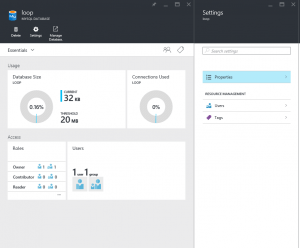Github has introduced a powerful feature to get complete view on your project dependencies. This feature is available per project but also for a whole organization which could contain hundred of projects.
You can get all your dependencies for your organization using the below link (ORG should be replaced with your GitHub organization name)
https://github.com/orgs/ORG/insights/dependencies

I was searching a method to get massively these dependencies exported as a file. I could obtain this information using the below code with the inspect element section of Chrome browser.
elements = document.getElementsByClassName("js-navigation-open");
for (var i=0; i <elements.length; i++ ){
var singleElement = elements[i];
console.log(singleElement.outerText);
The result is a list with the names of the dependencies.

Unfortunately this method will only get the dependencies that are present on each page that you are currently browsing.