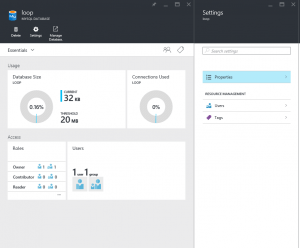Lets assume you got a MYSQL database that contains data for your application and you want to consume this information on a C# Application in order to handle it on a client.
For the sake of this example the following table will be parsed

As depicted the following information is returned from the api:
- the state of the response (succeeded or not)
- a message that will show the response result
- the actual result that in this case is a list of trips
Each trip contains id, fromlocation, tolocation, date and time properties that have to be returned to the application.
The php code that was used to create the data from the database is the following:
$trips =array();
while ( $row = $stmt->fetch() ) {
$obj["id"]= $row['id'];
$obj['fromlocation']= $row['fromlocation'];
$obj['tolocation'] = $row['tolocation'];
$obj['date']= $row['date'];
$obj['time'] = $row['time'];
array_push($trips,$obj);
}
$response["success"] = 1;
$response["message"] = "Trips returned successfully!";
$response["trips"] = $trips;
die(json_encode($response));So in order to parse this json result we will need a plugin like Newtonsoft.Json
The class that will be used to encapsulate the response would be the following:
public class GetTrips
{
[JsonProperty("success")]
public int Success { get; set; }
[JsonProperty("message")]
public string Message { get; set; }
[JsonProperty("trips")]
public Trip[] Trips { get; set; }
public class Trip
{
[JsonProperty("id")]
public string Id { get; set; }
[JsonProperty("fromlocation")]
public string FromLocation { get; set; }
[JsonProperty("tolocation")]
public string ToLocation { get; set; }
[JsonProperty("date")]
public string Date { get; set; }
[JsonProperty("time")]
public string Time { get; set; }
}
}And then we will consume the json response with the following code in C#. In this example data from the API came from a POST request on a web Form.
public async TaskGetTripsAsync(string username,string password)
{
try
{
var keyValues = new Liststring, string>>
{
new KeyValuePair("username",username),
new KeyValuePair("password",password)
};
var request = new HttpRequestMessage(HttpMethod.Post, Url);
request.Content = new FormUrlEncodedContent(keyValues);
var client = new HttpClient();
var result = await client.SendAsync(request);
var content = await result.Content.ReadAsStringAsync();
var tripsResult = JsonConvert.DeserializeObject (content);
return tripsResult;
}
catch (Exception)
{
return null;
}
}