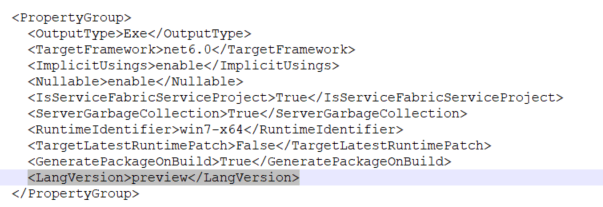In a previous article Build .NET solutions/projects using cake 2 I described how you can build a .NET solution using cake 2. In this tutorial I will explain how you can create your continuous integration pipeline to build your projects automatically with cake 2 and a build agent.
You should first store your project on a git repository. For the purposes of this demo I will choose Azure Devops. I first clone the repository and add the appropriate code. Then I push back to the remote.

Git commands:
git add
git commit -m "added code"
git push
Then under main branch the src folder will be located. In this folder the code is placed.

The second step is to create the pipeline and store it in the repository. Press new pipeline and then select your Azure Repos Git.

Then choose the starter pipeline on which we will add some tasks.

The code for the pipeline is just a simple powershell script that will execute the cake build command as we examined on the previous article.
trigger:
- main
pool:
vmImage: ubuntu-latest
steps:
- task: PowerShell@2
displayName: Build step using cake
inputs:
targetType: 'inline'
script: 'dotnet cake'
workingDirectory: '$(Build.SourcesDirectory )/src/'
When I tried to build my application although the procedure started, I got an error about the targeting SDK.

You can resolve this by specifying your requested DotNet version.
- task: UseDotNet@2
displayName: Use .NET 6
inputs:
version: '6.0.x'
includePreviewVersions: true
Finally the build will be successful.

The final pipeline will be the below:
trigger:
- none
pr: none
pool:
vmImage: ubuntu-latest
steps:
- task: PowerShell@2
displayName: install cake tool
inputs:
targetType: 'inline'
script: 'dotnet tool install Cake.Tool --version 2.0.0 --global'
- task: UseDotNet@2
displayName: Use .NET 6
inputs:
version: '6.0.x'
includePreviewVersions: true
- task: PowerShell@2
displayName: Build step using cake
inputs:
targetType: 'inline'
script: 'dotnet cake'
workingDirectory: '$(Build.SourcesDirectory)/src/'